Product update: February 2020
The new tables feature and formatting options are now live in the tool. Now you can easily organize information and make content more engaging.

New Tables feature
In the past, we haven’t covered tables as much as we would have liked to. It was only possible to use tables within Classic editor blocks, which was limiting. We know it was.
But now we’ve made the tables feature available in all types of content blocks. For instance, if you want to use pictures or videos with a table, you can. Go ahead and mix media with tables and see how your course becomes more effective and structured.
We’ve not just added tables, but we’ve gone the extra mile and made it possible to apply styles to your tables with ease. Taking them from super basic to eye-catching. Thrilled? Us too!
Let‘s take a look at a few more new features in detail:
- Add or remove a shaded header row at the top of the table and change its color.
- Effortlessly add or delete rows and columns.
- Find the best position for your text with alignment options. Put text horizontally or vertically to the top, middle, or bottom of each cell.
- Highlight cells, change their color if you want to single them out or make borders thick or dashed.
Choose the right authoring tool
Our experts created the ultimate guide to help you select an authoring tool that fits your organization’s needs.
New options in the content toolbar
Having tables in Easygenerator is pretty handy, but we haven’t stopped there. We’ve added even more ways to create attractive courses, increase readability and arrange your data.
We’ve added a bunch of formatting options for you to distinguish different parts of your text and help your readers take in your message.
Here are the new features:
- Text color. Change the text color if you need to set a word or sentence off from the other text.
- Icons to help you amplify your idea.
- Divider. No need to add a new content block to split the text, simply insert a thin line and there you go!
- Subscript and superscript. Use them whenever you need to make the symbol appear slightly above or below the rest of your text.
- Strikethrough. Apply it to the text when you need to emphasize that something should be corrected or deleted.
- Special characters can be used whenever you need to convey the information more accurately or to preserve the origin of it.
- Use align-justify if you need to span the whole content block with the text.
- Remove formatting. Noticed that the outcome isn’t what you wanted? Just remove all changes to default by pressing one button.
- Heading 4. One more brick in the hierarchy of fonts to help you to present the content in a way that visually conveys where to look, and in what sequence.
And here is the icing on the cake: all text formatting options can also be used in the tables!
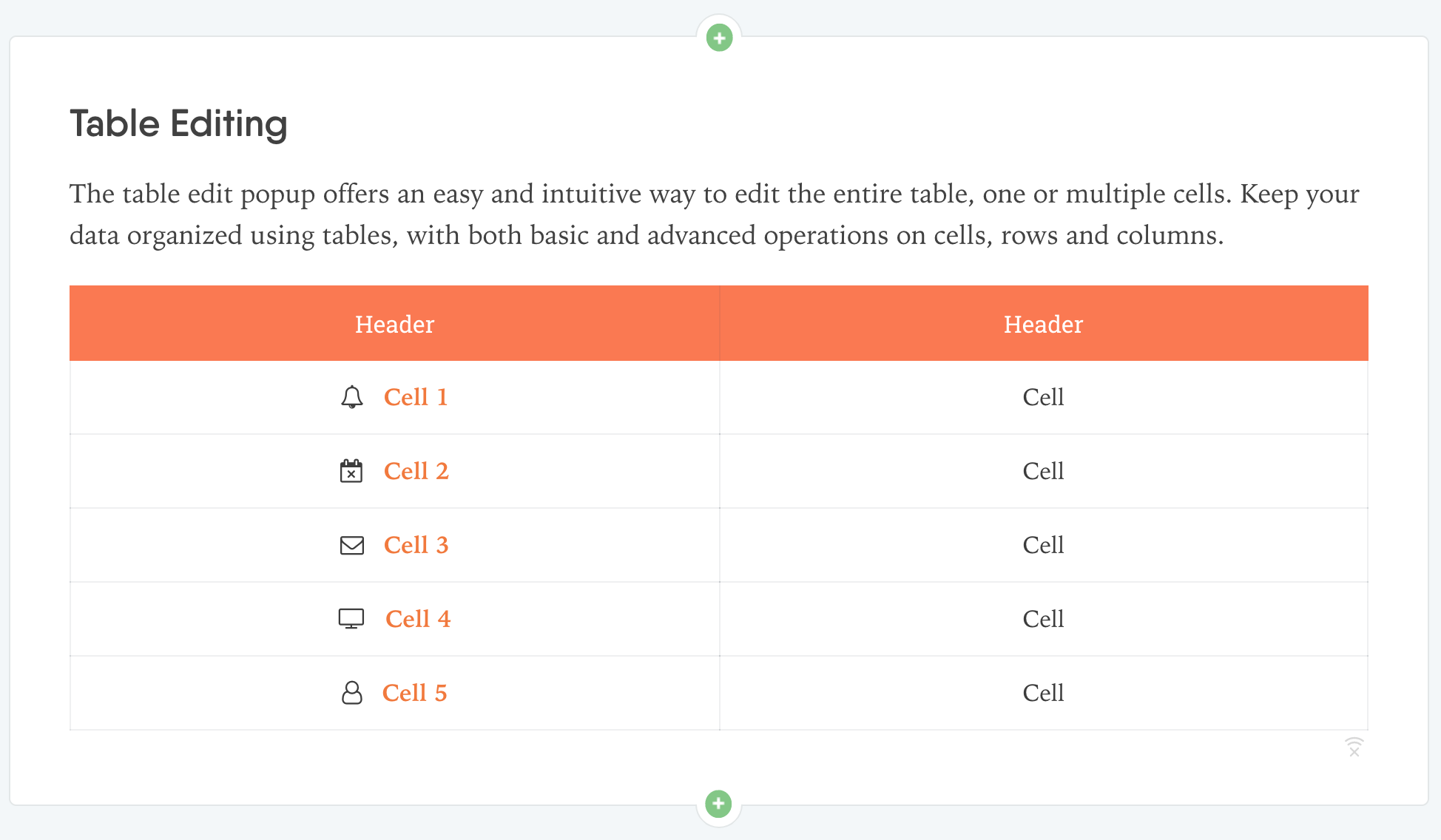
What to expect in the coming months
Last time we let you in on a secret connected with learners’ results and the learners’ experience. We are still working on it and are already preparing for a big feature announcement. So don’t hesitate to subscribe and be the first to hear about this news. Just hit the button below:
As always, if you like the update or have any questions related to the product, please let me know in our in-app chat!

























